We're sorry that the page you have tried to reach does not exist. As we have recently made significant changes to the site, it is likely that you are using a link for a page in the old website (if you arrived here using a link on our current website, it would help greatly if you could
We're sorry that the page you have tried to reach does not exist. As we have recently made significant changes to the site, it is likely that you are using a link for a page in the old website (if you arrived here using a link on our current website, it would help greatly if you could
Here is a Site Map for the new website, which we hope will help you to find the content you are looking for: