Lightbox: A "lightbox" is a temporary pop-up window, created when a link is clicked in order to display material such as images, video, etc.
A "gallery" is a set of such material (usually images) displayed in a lightbox with forward and back arrows that allow the user to scan through them.
To make a link open up a lightbox, create the link (as shown on the previous page), but before saving the link, click the Advanced tab, and enter boxplus in the Relationship page to target box.
To create a gallery, one creates a number of such links, and adds a gallery name or number after boxplus in the Relationship page to target box. Each link in the gallery must have the same gallery name - for example you could have each one set to boxplus1, or to boxplus_springhead.
Important - In order for this mechanism to work, it is necessary for the text ![]() boxplus /} to appear earlier on in the article. This is an instruction to tell Jooma to be ready to create a lightbox - it does not appear in the displayed article.
boxplus /} to appear earlier on in the article. This is an instruction to tell Jooma to be ready to create a lightbox - it does not appear in the displayed article.
Gallery: An image gallery can be displayed extremely simply, by including a command of the form ![]() gallery}banners
gallery}banners![]() /gallery} (where you replace banners with your chosen image folder). This will cause an image gallery to be displayed in the article, showing thumbnails of all the images in the chosen image folder. These images can be clicked in order to display the images, larger, in a lightbox. Various parameters can be set in order to control how the gallery is displayed, by adding parameters after the opening gallery. For example,
/gallery} (where you replace banners with your chosen image folder). This will cause an image gallery to be displayed in the article, showing thumbnails of all the images in the chosen image folder. These images can be clicked in order to display the images, larger, in a lightbox. Various parameters can be set in order to control how the gallery is displayed, by adding parameters after the opening gallery. For example, ![]() gallery cols=6}banners
gallery cols=6}banners![]() /gallery} will display 6 thumbnail images across the page, rather than the default 3. Go to https://hunyadi.info.hu/sigplus/ for an explanation of all the available parameters. The example below, using the command
/gallery} will display 6 thumbnail images across the page, rather than the default 3. Go to https://hunyadi.info.hu/sigplus/ for an explanation of all the available parameters. The example below, using the command ![]() gallery cols=6 rotator_delay=3000}History/images/1984Brookmead
gallery cols=6 rotator_delay=3000}History/images/1984Brookmead![]() /gallery}, displays the images in folder /images/History/images/1984Brookmead, with a 3-second scrolling delay:
/gallery}, displays the images in folder /images/History/images/1984Brookmead, with a 3-second scrolling delay:
Note that the number of columns needs to be set to fewer than the number of images in the folder - if not, then the images scroll to the left but are not replaced from the right.
Image titles and captions: By creating a text file called labels.txt in the image folder, titles and captions can be very easily displayed with the gallery, as has been done in the example shown here. This text file contains a series of rows of the form
imagefilename|title|caption
each row containing the file name of one of the images, a title, and a caption, separated by vertical bars.