The Society Minutes page contains a list of recent Minutes, arranged by year. Each year's Minutes are stored in a folder which can be accessed via the Media button - this give access, allowing new Minutes files to be added, and additional folders to be added for a new year.
When a new folder is added for a new year, a list for this folder needs to be added to the Society Minutes page. This is displayed by means of a ![]() loadposition position} instruction in the Society Minutes page text; this instruction loads a Site Module (actually it loads all Site Modules that have been created for the named position. The following instructions are for 2024, but make the obvious amendments for future years.
loadposition position} instruction in the Society Minutes page text; this instruction loads a Site Module (actually it loads all Site Modules that have been created for the named position. The following instructions are for 2024, but make the obvious amendments for future years.
- First, go to Media and create an appropriate sub-folder in the server's /images folder - we will assume this is /images/SPSociety/Meetings/2024/Minutes.
- Now go to Site Modules (via Content), and find one of the existing folder listing modules, for example the one called societyminutes2023. Open this module.
- In the Title box, change 2023 to 2024.
- In the Location box, change 2023 to 2024.
- In the Position box, type societyminutes2024 (it is not possible to edit the contents of this box).
- Now click the down arrow to the right of Save & Close, and select and click Save as Copy (please do not click the Save & Close button itself, as this will lose the minutes for 2023. Click the Close button.
You can now edit the Society Minutes article to add a folder list for 2024, by adding the tag ![]() loadposition societyminutes2024}.
loadposition societyminutes2024}.